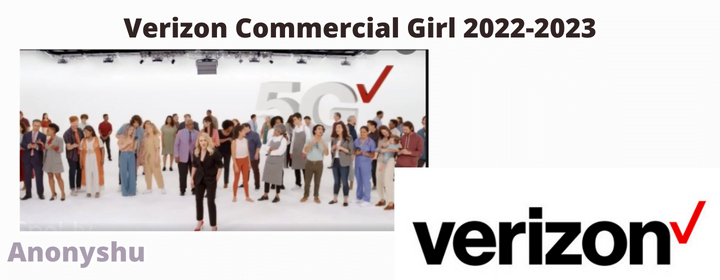How to Adjust Video Screen Position in Media Player Classic – Watching videos in an uncomfortable position on your computer screen will certainly make you feel uncomfortable, for example, when the video display you watch is in a landscape (wide) position, even though the video recording process is in portrait position. (screen standing) will certainly make your head very difficult to adjust when the eyes see with different computer screen positions because you have to adjust the position of the video you are playing. As a result, the risk that you will accept is that you feel pain in the neck due to staring at the monitor screen in a tilted position if you are willing to change the tilted position of your monitor screen if you know how to change to rotate the position of the video you are watching it is much better, but not all my friend knows this method, for that we want to share a few tips and tricks so you can adjust the position of the video in media player classic so you can adjust it. how to adjust video position in media player classic
- Select the video you want to watch on Media Player Classic, choose the menu option on the Media Classic screen or you can press the “O” button on your computer keyboard, or you can also select view in the menu bar, then in the dropdown select Options.
- Appears in the form of an option display, select Playback on the left and then select Output.
- On the next screen on the right of DirectShow Video, you can change the System Default option to Enhanced Video Rendere (Custom Presenter).
- The next step select Apply and OK.
- To change the screen of the video you are watching you have activated the Numpad function on the keyboard, by combining Alt + Number keys to change the screen position, for example to rotate left Alt + 1, rotate right Alt + 3,
- change the horizontal video screen Alt + 4 and Alt +6, and Vertical Alt+2 and Alt+6.
By activating the function on the numpad, which combines the Alt keys and numbers on the keyboard, you can adjust the video screen on the classic media player to your heart’s content, so you don’t impose a condition where your head position has to shake right and shake left, if you know that way now it’s far better. read also:
We have conveyed information about how to adjust the video position screen in Media Player Classic, you can get other cool android tips and tricks here, as a form to appreciate the writing and from our tips and tricks you can spread it if you find this article useful and if there is a written word please forgive – cellphoneharian.com

![How to Setup PayPal Key and Get a Free Virtual Credit Card [Updated]](https://www.anonyshu.com/wp-content/uploads/2022/07/In-South-Africa-how-does-PayPal-work-53.png)