Fix DNS Probe Finished No Internet Android Mobile Data/Wifi, Last Updated on: December 7, 2021 by Aim4Slam Author Team
This is a complete guide to dns probe finished no internet android fix for mobile data users, wifi, hotspot, and even for emulators used on PCs. Also, we have already shared DNS solutions for Windows 10 and Mac users on our website. So, we decided not to hold back our android users as well, so we made this guide for you.
Fix DNS Probe Finished No Internet Android Mobile Data/Wifi
dns probe finished no internet android solved
Therefore, DNS is a system on the internet responsible for connecting a domain name to a particular IP address (server) that stores the content of a website or application. By this means, you cannot transfer files through the internet without the presence of DNS, whether downloading or uploading content. Therefore, the dns_probe_finished_no_internet error occurs on the android devices only when the device fails to find the proper Domain Name System.
Also, understand that whether you are using an emulator or an actual phone, the settings are almost the same, as the emulator is just a desktop version of Android OS. Plus, you would also want to check specific DNS solutions on windows 10 for emulator software as there could be more reasons for a computer.
Alright, let’s jump right into the fixes.
1. Fix Connection
Whether it is mobile data, hotspot, or wifi connection that you are using, you must connect the network to a different device to make sure that it is working correctly. Also, disable any VPN or proxy server such as HTTP Injector that you might be using. Plus, check if any device filtering or mac address ban is used on your router that prevents internet access.
To discover your mac address, launch the system settings. Then go to Wifi > Additional Settings. There you can find mac address under the wifi property. Compare the data with the device filtering list on your internet account and remove it if accidentally applied.
2. Apply Static IP Address
Applying a static IP address will help to modify the DNS server that could fix the problem. Below are the steps to change IP address settings on android.
Open Settings > WiFi.
Connect to the network.
Now, click on the chevron right arrow ( ) to unlock Network Details if you are using Xioami Redmi Mi models. It is found next to the Wifi Network name. For other companies software, you can long press on the network name to reach the next step.
Then, scroll down and tap on IP settings.
Switch to ‘Static’ from DHCP.
There insert the appropriate values of DNS 1 and DNS 2 (provided below).
Save it.
For custom DNS, there are hundreds of freely available addresses that you can find online. For this tutorial, we will use Google’s DNS as listed below.
DNS 1: 8.8.8.8
DNS 2: 8.8.4.4
After updating the custom DNS settings, your internet should start working immediately. You can also use any other free DNS that are publicly available. Don’t worry as you can always switch back to DHCP if anything goes wrong.
Also, check how to fix the same DNS probe error on mac.
3. Free up space
Sometimes, a large chunk of useless data stored on your browser might make your storage full, preventing any further actions. Therefore, we can always clear cache and browser data to refresh the application.
Just go to the home screen and long press on the browser icon. Then, select ‘App Info’ and tap on ‘Manage Space’. There, you can either tap on ‘Clear Cache’ or ‘Clear Data’ to remove existing information from the browser. Also remember that if you clear data, it will wipe away all the browser settings and stored account information. So, it’s always a better option to check important data and back it up before performing this step.
In many cases, simply rebooting the device will also work. Press and hold the power button and then tap on reboot to perform this action. If you want to go further into deep actions, you can also factory reset your phone. Resetting the device will delete all the stored files in internal memory. So, transfer all the files into an external SD card as a backup, including the contacts, and remove the external memory card before formatting your device.
Similar: DNS errors fix for PlayStation
4. Disable Antivirus
As long as we have Play Protect enabled and install apps from Google Play Store only, our device has fewer chances of getting malware through applications. However, apps are not the only medium of transferring viruses into our devices. Chances are that we might accidentally visit some infected websites via some ads or medium that could harm us. Therefore, an antivirus program flags such sites and prevents connection to them.
If you are sure that the site is 100% safe after verifying manually, it is possible that the antivirus might be blocking it from rendering on your device (if installed any). In that case, you can always disable the application or add the desired website to its exclusion list inside the program. On the safe side, we don’t always recommend this step for your own safety.
FAQs
1. How do I fix the DNS probe finished on Android?
One of the most successful methods to fix DNS probe error on Android is by applying a Static IP Address with custom DNS servers as mentioned above. Besides that, we can try to fix our internet connection by checking any damaged wires or the ISP account expiration/renewal process. Plus, clearing browser data, factory resetting the device, and checking antivirus settings also help.
2. What is DNS not responding?
It is a type of error that occurs when the internet is cut due to system faults, outdated browsers, bad DNS configuration, or physical hardware cable damages. Such errors are mainly caused on the user’s end and not by the Internet Service Provider.
3. What are DNS Settings?
DNS settings are a set of rules and IP address inputs that allow a client (which is our device) to connect with the server through domain names.
4. Is changing DNS dangerous?
Changing DNS is a reversible process and it is absolutely positively safe for your network as long as the DNS servers are provided by a trusted company or source.
Similar: Fix for Ubuntu and Linux computers
Conclusion
In this way, we can fix DNS probe finished no internet android by applying four of the above methods. If that does not help, maybe the error is from your internet provider as the issue is directly related to the connection. There are hundreds of websites blocked by the government in many different countries and you can’t simply browse them. Also, the settings are the same for Comcast Xfinity wifi and mobile data users in the android emulator as well. When you install an emulator, by default, it uses the computer’s internet configuration.
Anyways, as your turn, were you able to browse the internet again on your android device after applying these solutions? Which technique worked for you? Tell me in the comments below.

![How to Setup PayPal Key and Get a Free Virtual Credit Card [Updated]](https://www.anonyshu.com/wp-content/uploads/2022/07/In-South-Africa-how-does-PayPal-work-53.png)

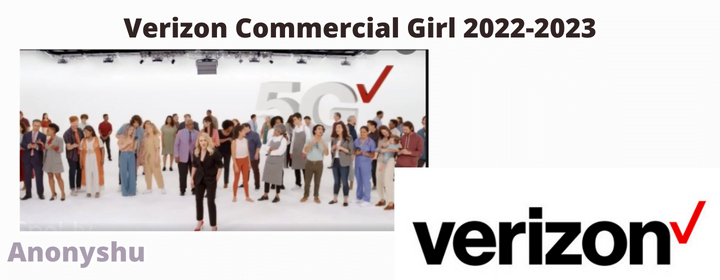
Comments are closed.