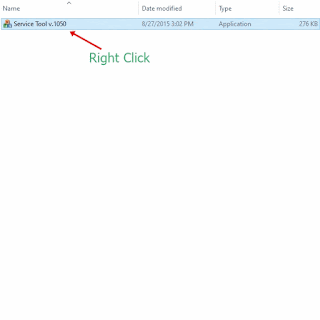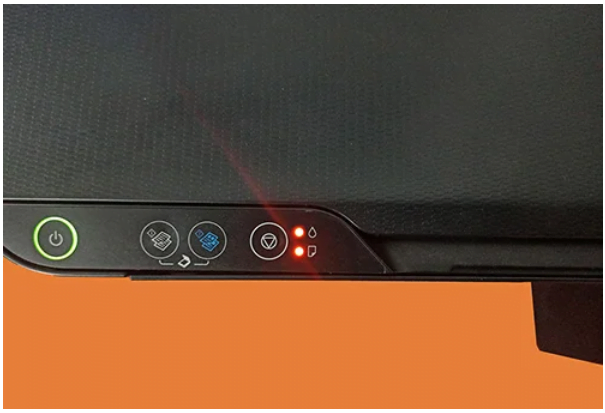With the absorbent ink counter, Canon Servicing Tool V1050 can carry out service adjustments and reset processes (error 5B00). Use the V1050 service tool in Windows XP or any Windows operating system in compatibility mode to reset the waste ink absorber counters.
The function of the canon service tool
- This tool can be used to perform print tests, EEPROM checking, nozzle check
- Deep cleaning of cartridges
- Clear ink counter
- EEPROM clear and Panel Check
- LF/EJECT Correction
- Left margin correction
- Reset ink absorber counter
- Reset wetting liquid counter
You can download the canon service tool at the bottom of this post.
Canon Service Tool V1050 supported Model
Canon Pixma MP Series
MP190, MP198, MP240, MP245, MP250, MP252, MP258, MP260, MP268, MP270, MP272, MP276, MP278, MP480, MP486, MP490, MP492, MP495, MP496, MP497, MP499, MP540, MP545, MP550, MP558, MP560, MP568, MP620, MP620B, MP628, MP630, MP638, MP640, MP648, MX860, MX870, MP980, MP988, MP990, MP996
Canon Pixma MX Series
MX320, MX328, MX860, MX868, MX870, MX876
Canon Pixma iP Series
iP3600 Series: iP3600, iP3610, iP3620, iP3630, iP3640, iP3650, iP3660, iP3670, iP3680
iP4600, iP4680, iP4700, iP4760
Canon Pixma iX Series
iX6500, iX6510, iX6540, iX6550, iX6560
Recommended to you :
How to Use Canon Service Tool
-
- Extract file
- locate Service Tool V.1050 then right-click > Properties
- go to the Compatibility tab then check Run this program in compatibility mode for Windows XP (Service Pack 2)
- Click OK
- Insert paper to the printer
- Connect the printer cable to the computer
- Enter the printer to service mode
- Run Canon Service Tool program
Frequently Ask Questions
Error code 005, 006 on Canon service tool, how to fix it?
You can read the error description, solution and discussion from Canon Service Tool Error Description and Solutions