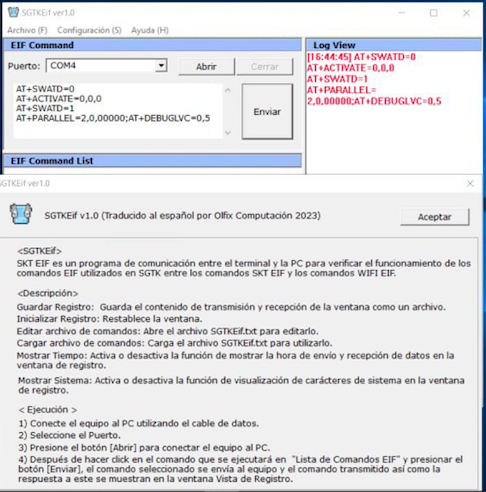Multi Image Kitchen v3.8 For all Windows Users FREE, A utility called Multi Image Kitchen, or MIK, enables you to repack Android partitions. It was developed by XDA Recognized Developer CryptoNick as an open-source project. To create flashable ZIPs for unique ROMs and kernels, MIK is used. It can be used to change already-existing ZIP files.
Possibilities:
- Partitions to be unpacked and packed include System, Vendor, Product, ODM, SOCKO, and ELABLE (RAW, SPARSE)
- Partitions with the following extensions can be unpacked and packed: *.img *.fex *.Partition *.new.dat *.new.dat.br *.lz4 *.exT4 *.tar *.md5
- Logo partition unpacking and packaging: logo.img, logo.partition
- _aml dtb.partition (Single, Multi, Multi / Gzipped) Unpacking and Packaging
- portions of the PAYLOAD.BIN file extracted
- deleting the partitions from the Super.img file
- Resource Partition unpacking and packaging: resource.img
- SOC Amlogic firmware, Rockchip, and Allwinner packaging and unpacking
- Assembly and Unpacking Service Package: *.zip (Update.zip)
- Application decompiling and compilation (*.apk)
Features Multi Image Kitchen:
With the help of Multi Image Kitchen, you can repack Android partitions from Windows. It is the perfect tool for repacking Android partitions thanks to a number of features.
Partition Layout Your device’s partition layout can be discovered automatically. The partitions you want to repack are easy to choose because of this.
File Organization
It can generate the file structure for the new partition layout automatically. Because of this, it’s simple to keep track of your changes and make sure that all of your files are stored in the proper place.
Repacking Partitions
Partitions can be repacked without erasing any data. This is crucial if you want to safeguard your data while making partition changes on your device.
Restore and Backup
Your partitions can be backed up and restored. This is helpful if you want to move your partitions to another device or go back to an earlier partition layout.
How to use Multi Image Kitchen v3.8?
- Place the program folder anywhere, closer to the disk’s root; the path shouldn’t contain spaces or Cyrillic characters.
- The settings file and logs are stored in this folder, so check if you have write access to it.
start the program, select the item from the menu View the object and select it: Make a shortcut on the desktop, and one will show up there. - You can send firmware image(s) (*.img), update file(s) (*.zip), partition image(s) (*.img, *.PARTITION, *.fex, *.new.dat, *.new.dat.br), or a folder with the unzipped version of the firmware, update file, or partition image.
- Images and folders ought to be put closer to the disk partition’s root, and the path shouldn’t have any spaces or Cyrillic characters.
- Disabling Anti-Virus / Defender while unpacking and packaging is advised (the action will be completed faster and the percentage of luck will be higher)
- Close unused programs and stop background processes if there are errors (free up memory)
Download Multi Image Kitchen v3.8 Link
Click HereREADME:
Windows XP, Windows Vista, Windows 7, Windows 8, Windows 8.1, and Windows 10 are all fully compatible with the tool (32-bit and 64-bit).
Take a Backup: Before using the aforementioned program, please create a backup of your personal information on your Android smartphone or tablet. The device may be bricked if any Firmware or Recovery is flashed.
Credits: The developer designed and released Multi Image Kitchen. The creator deserves all the credit for providing the tool without charge.