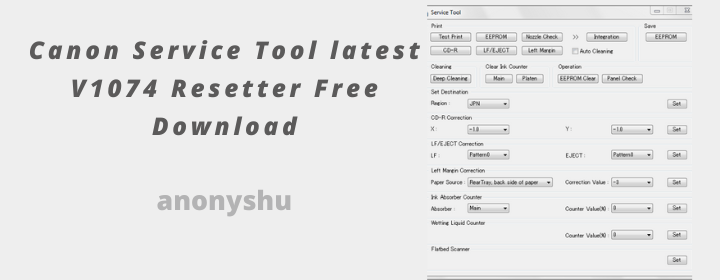What is Service Mode on Canon Printer?
When your Canon printer chips have been enabled for writing, your printer is in service mode, which is primarily used for maintaining and resetting the printer chips.
On a Canon printer, how to Access Service Mode
You must put your printer in service mode if it is in an error status, such as error support code 5B00, and you want to reset it. You need to connect the USB cord to the computer and turn off the printer in order to access service mode. Only pressing the power button in tandem with the Stop, Reset, Resume, or Cancel buttons will put the device into service mode. On nearly all Canon printers, entering service mode is essentially the same.
also check out: latest Canon Service Tool V5103 Download For Maintenance and Reset
The printer’s old service mode entry button is
- Power/Start/ON/OFF button
- Stop/Reset/Resume/Cancel button
Entering Service Mode Procedure
- As you press and hold the Power button while pressing the Resume/Cancel button, make sure the printer power is off. (Avoid depressing the buttons. To show that a function is chosen, the
- LED flashes green.)
- Release the Resume/Cancel button while still holding the Power button. (Avoid depressing the Power button.)
- Holding the Power button down, press the Resume/Cancel button twice (for a manual reset) or five times (for a service tool reset), and then release both buttons. The LED lights alternately flash orange and green when the Resume/Cancel button is touched, starting with orange.
- Your printer is now in service mode.
You can perform maintenance manually by pushing the Resume/Cancel button a certain number of times, depending on the function of the printer, or you can utilize the Canon - Service Tool. The LED flashes alternately in orange and green when the Resume/Cancel button is touched, starting with orange.
If you perform maintenance manually, press the Resume/Cancel button the required number of times before pressing the Power button to carry out the desired action. - Once the desired function has been completed, the printer returns to service mode so that you can do another task.
- Simply restart your printer by pressing the Power button once to turn it off and once more to turn it on if you want to put it in operation mode.
List of Function on Manual Service Mode
- 0 times : LED on green, turn off the printer
- 1 time : Led on Orange, Service test print
- 2 times : Led on Green, EEPROM information print
- 3 times : Led on Orange, EEPROM initialization
- 4 times : Led on Green, Waste ink counter resetting
- 6 times : Led on Green, Print head deep cleaning
- 10 times or more : Return to the Service Mode