Many phones include this FRP lock for further security. Google included FRP lock on Android devices with Android 5.0. This feature was developed to prevent the illicit use of a stolen Android smartphone. Real users may run into this issue and become stranded. In this tutorial, you will learn how to bypass Samsung A02s FRP without a PC.
This FRP Bypass method supported all Samsung A11 models “Galaxy A02s SM-A025M, SM-M025F, SM-A025F, SM-A025G, SM-E025F, SM-A025U1, SM-A025V, SM-A025AZ, SM-A025U, SM-A025A, SM-S124DL”
Samsung A02s FRP Bypass Android 11 Without Alliance Shield,
The FRP Bypass approach is a dynamic procedure. Every week, Google releases new security improvements, and the old frp look removal technique no longer works. On my LearnOneTech website, I always attempt to keep the frp solution up to date. So, for the finest FRP SAMSUNG A02s bypass solution, carefully follow these procedures.
How to Remove/bypass Samsung A02s FRP on Android 11 Without a Computer
This is the most recent functional method for removing the FRP lock from the Samsung A02s cellphone running Android 11. (tested). In this step, I demonstrate the simplest methods for bypassing FRP on Samsung A02s without a PC. So simply follow me…
What am I going to need to do with this method?
- Unlocked Samsung FRP Phone
- A SIM card that includes a data package
- apk for Samsung Account Notification Bar (Download)
- Apk Package Disabler Pro (Download)
To begin, you will require minimal preparation to carry out this method. You’ll need an unlocked Samsung phone to achieve this. You must do the following on the Unlock phone:
1. Please sign in to your Samsung account.
Then, on your unlocked Samsung cellphone, download and install the two apps listed above (1. Notification Bar.apk,
2. Package Disabler Pro.apk).
You must backup these applications to your Samsung account after installing them. Please follow these instructions:
Navigate to Settings > Accounts and Backup > Click on “Back Up Data” on the Samsung cloud > deselect everything except “Apps” > and finally click on “Back Up Now.”
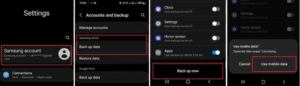
The same Samsung Account that we used to enter into FRP locked the Samsung A02s phone using certain techniques. Please carefully follow the frp bypass procedure.
The Samsung FRP Bypassing Procedure Has Begun
On an FRP-protected Samsung device:
#Step1: Navigate to the Settings menu on your Samsung phone:
You don’t need to connect to any wifi network after inserting a SIM card.
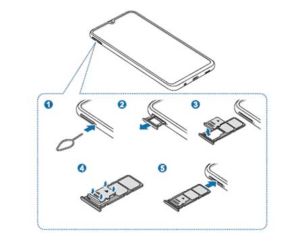
Insert a Sim Card
Press and hold the Side and Volume UP keys for 3 seconds > Tap on “Use.”
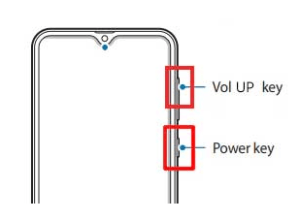
Allow talkback for Samsung FRP Bypass Android 11
Then, for TalkBack, press and hold the Side and Volume UP keys for 3 seconds. (Note: After activating the talkback, you must tap or push the choice for doing anything two times.)
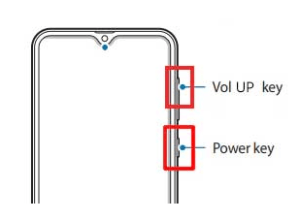
Enable the talkback feature once more.
On the Phone screen, draw a reverse L, then tap “while using the app” and double click. Now, choose “Use Voice Commands” > and say out loud, “Google Assistant.” (If this procedure does not work the first time, repeat again.)
activate Google Assistant
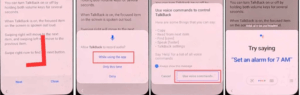
Okay, the Google Assistant has now launched. Disable talkback by tapping the Side and Volume UP keys simultaneously.
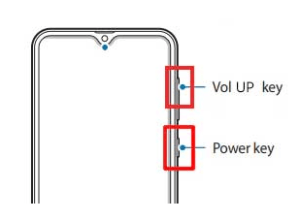
Disable the Talkback feature.
“Hey Google, open Settings,” say out loud. It’s fine if the settings are open. If it isn’t open, tap on the Google icon, as seen in the image.
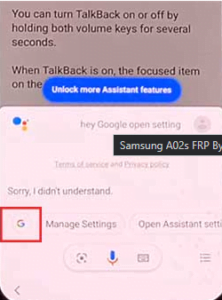
Click the Google G icon.
Now, press the “Voice” button and say aloud, “Hey Google, Open Chrome.”
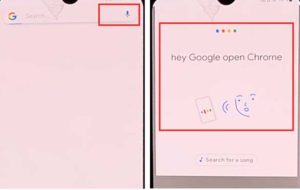
Launch Google Chrome.
Click “Accept & continue,” then “No thanks.”
Configuring Google Chrome
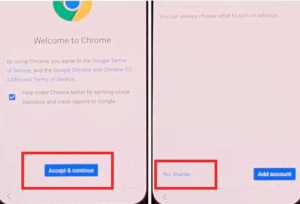
#Step2: Navigate to the Settings menu and sign in to your Samsung Account.
Tap and type “https://bit.ly/3awYTGd” into the Chrome URL bar.
Click “Open Settings App” > Sign in to your Samsung Account and deactivate the “Faster way to sign in.”
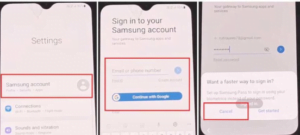
Without a computer, you can bypass your Samsung Google Account.
Step 3: Turn on the Accessibility Button
Return to settings by tapping the return icon, then scroll down and tap on “accessibility” > Interaction and dexterity > Universal switch > continue pressing “Next,” then click “Done.”
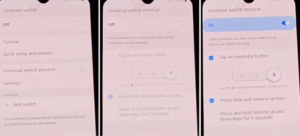
Android 11 FRP Bypass Samsung A02s
Now, go back to settings and click on “Universal switch shortcuts” > Turn it On > Allow > enable the “Accessibility button.”
Android 11 FRP Bypass Samsung A02s
Step 4: Restore and Backup the Previous Data
Press on Accounts and Backup from the settings> Now tap on the Restore Data and Accessibility icon > choose all and click on Restore.
Then select Install Backup> Done.
#Step5: Download and install the Galaxy S7, S8, and S9 Launchers from the Galaxy Apps Store.
Update the Samsung Galaxy by going to Samsung Account > Samsung Apps and Services > Galaxy Store > Now.
1. When the update has finished downloading, it displays “installing.” Then select the back icon. (If it appears to update again, repeat the process.)
Again, go to the Samsung Galaxy Store > Agree > Continue > Skip > press the search bar and type in “S7, S8, S9 Launcher for Galaxy” > Set it up > Select Open.
#Step6: On the Package Disabler Pro application, select “Allow management of all files.”
The programs “Notification Bar” and “Package Disabler Pro” can be found in the Apps list.
Now go to Settings > Privacy > Permission Manager > Files and Media > click on the three dots in the upper right corner > click on Show system > Now find “Package Disabler Pro” and grant it permission by clicking “allow management of all files”> Allow.
Step 7: Configure the Notification Bar Application
Return to the home screen and launch the “Notification Bar” application. Turn on the Notification Bar by going to Accessibility > Installed Service > Notification Bar >.
Again Return to the notification > and allow the Notification Bar.
#Step8: On the Package Disabler Pro app, enable KNOX Validation.
Tap the Back button, then find and launch “Package Disabler Pro” from the installed app list. (First, switch off all internet connections (Wifi and SIM Net). If mobile data does not stop, remove the SIM card.)
When the program appears, tick the “I agree” box and then click on the “Enable Admin” > “Activate” button.
Check the box next to “I have read and agree,” then click the “Confirm” button. (Because this step requires you to connect your phone to the internet, insert the SIM Card once more.)
Okay, after clicking on the “Confirm” button, it may display “Retry.” Don’t worry, just click on the “Retry” tab again.
“Knox license validation completed successfully,” you see now.
#Step9: Finish by bypassing the Samsung FRP Lock.
The “Please wait” screen will show during this phase.
Now, tap the search icon and look for “Setup.” First, from the search results, click on “Android Setup” > tick the “Disable” box > tap on the Back icon.
Click on “Samsung Setup Wizard” > then “Clear Data.” (When you clear Samsung setup data, the notification bar displays “Time.” This signifies your Samsung FRP Bypass was successful.)
The finishing touch
Friends, I hope you have been following this approach very attentively for so long, and that you have been able to successfully Samsung A02s Google FRP Bypass Android 11 without Computer. If you have any problems unlocking, please contact us using our contact page or message us on Facebook. Thanks!


