Samsung A13 FRP Bypass Android 12 Without PC, Knox, (SM-A135F) No Alliance Shield – No Test Point Free;-With the current security patch update, the Samsung A13 (SM-A135F) FRP Bypass Without PC Android 11 version is fairly tough, however here we share with you a simple and free latest method that will help you unlock google account gmail verification from the phone. There is no Alliance Shield, no PC, and no Test Point without Knox.
FRP is a data security mechanism embedded into all modern Android smartphones that protect them from unwanted access. If you forget the last active Gmail account that was used on your phone after completing a factory reset, then follow these simple methods to bypass Samsung A13 FRP (SM-A135F) Without PC Android 12 – Without PC, Knox, No Alliance Shield – No Test Point.
The new FRP feature is available on Android Lollipop, Marshmallow, Nougat, Pie, Oreo, and 10 Q. Factory reset protection is abbreviated as FRP, and it essentially protects Android users’ personal data and privacy during thefts. With each new Android version and phone, the technique of unlocking FRP security has changed. To avoid the FRP protection lock, constantly remember your Gmail account information.
When you set up a Samsung A13 phone, the FRP is turned on immediately. To overcome Google account verification lock on your Samsung A13, you must log in with the same Google ID and password that you set up earlier on the device after you reset your phone without removing the Google Account.
If your device is stuck on the FRP lock verification screen and you’ve forgotten your account information, follow these simple step-by-step methods to unlock your device’s Google account.
The FRP Unlock method for the Samsung A13 has become very difficult. You can use any appropriate FRP bypass tool & FRP Bypass APK according to your phone to unlock FRP, and here I give the most recent FRP Bypass process to remove FRP lock from your smartphone.
How to Remove/Disable Factory Reset Protection
If you wish to disable the FRP lock function on your Samsung A13, go to the device settings and delete the Gmail account. To correctly disable Factory Reset Protection, execute the steps below in their entirety: go to the Accounts section of the settings menu=>> choose your Gmail address =>> Delete your account =>> That is all there is to it.
Please do this at your own risk as Bypass FRP Files is not responsible for any harm to your device.
How to Samsung A13 (SM-A135F) FRP Bypass Android 12 No PC
- First, Switch on your Samsung A13 Phone
- Click on Start button
- Agree to Terms & Conditions and click Next
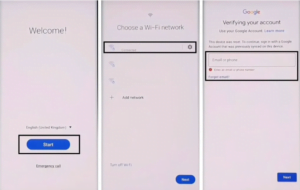
- Connect your Samsung phone to a Wifi network
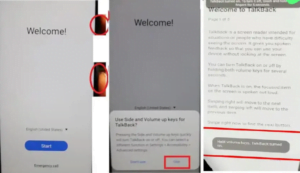
- Now press the Volume UP & Power Key at the same time
- Tap Use
- Again Tap the Volume UP & Power Key quickly to enable Talkback
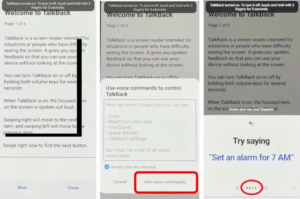
- Now Draw “⅃” (Reverse L)
- Select Use Voice Command
- Then Say Open Google Assistance
- Now Disable Talkback by pressing Vol Up + Vol Down
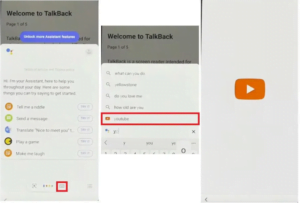
- Select Keyboard =>> Type YouTube
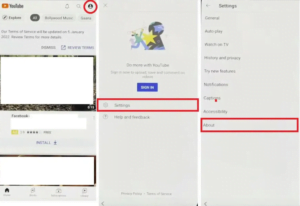
- Open YouTube
- Tap on the User icon
- Select Settings =>> About =>> YouTube Terms of Service
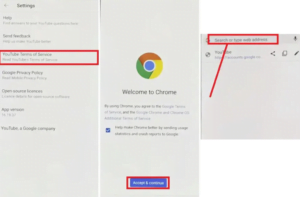
- Now it will lead you to the Chrome Browser
- Tap on the Search bar and type any of the two below URLs.
- Go to the FRP bypass APK =>> Tap To Open FRP APPS section
- Select Galaxy Store Open => Tap to Open
- Now it will lead you to the Galaxy Store.
- Tap on the search bar and search for OS14 Launcher
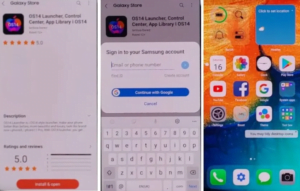
- Open the OS14 Launcher from the results => Tap on Install & Open
- Then Sign in with your Samsung Account
- Please wait while its installed & Open the OS14 launcher
- Now we will need another Android phone to make a cloud backup & then we restore that backup to our FRP lock phone
- Go to settings =>> Accounts & backup
- Enter your own Google & Samsung accounts (I’ve already added both accounts)
- Open Samsung Internet or Chrome Browser
- Download and install Notification Bar & Package Disabler Pro
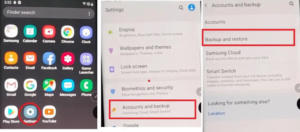
- Go to Settings =>> Accounts & backup =>> Backup & Restore =>> Backup data
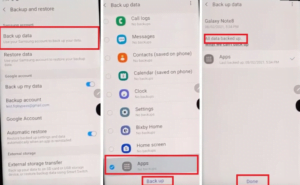
- Uncheck everything except Apps and then tap Back up
- All data backed up Tap done, Let’s back to our FRP Locked phone
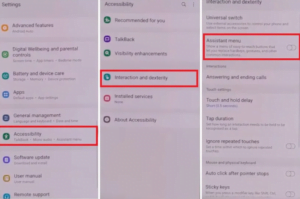
- Go to Settings =>> Accessibility =>> Tap on Interaction & dexterity =>>
- Turn on Assistant Menu =>
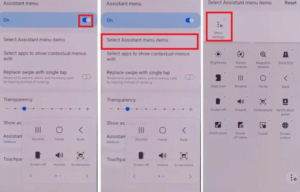
- Tap on Select Assistant Menu items and Remove all the items except Menu Settings
- Go to Accounts & Backup and Restore Data (Do Not update Samsung Cloud)
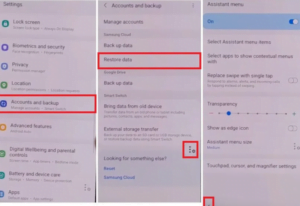
- Select Restore Data & Quickly tap Assistant Menu
- Doing this will prevent the Samsung Cloud from Updating and will allow Restore data
- Tap on Back Key once
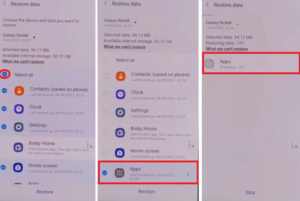
- Restore Apps Only & Tap Install
- Please wait while its Restoring data (Apps)
- Tap Done and Go back to the Menu
- Let’s setup the Notification Bar first
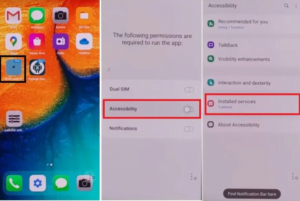
- Select Accessibility => Installed Services =>
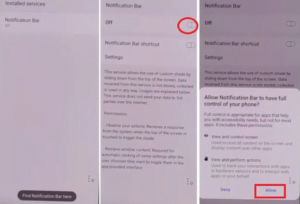
- Allow Notification Bar => Allow
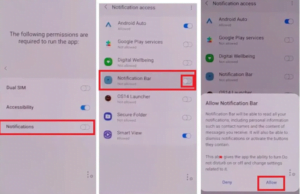
- Select Notifications => Allow Notification Bar
- Now Pull down the Notification Bar to confirm if its working…
- Let’s setup Package Disabler Pro now
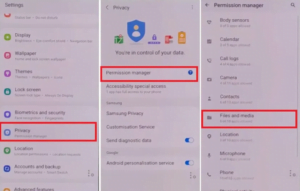
- Go to Settings =>> Privacy =>> Permission Manager =>> Files and Media
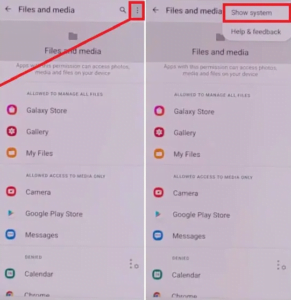
- Click on 3dots => Show System
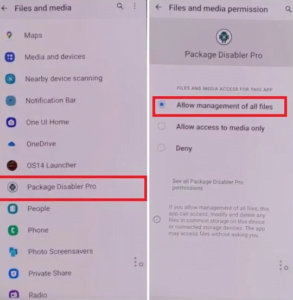
- Search & Select Package Disabler Pro and Turn On Allow management of all files.
- Go back to the Menu
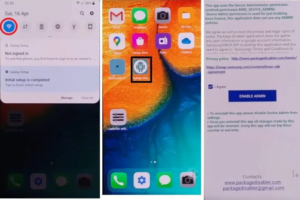
- Pull Down the Notification Bar and Disable WiFi and Mobile data
- Then Open Package Disabler Pro App
- Put a check on I Agree & Enable Admin =>> Activate
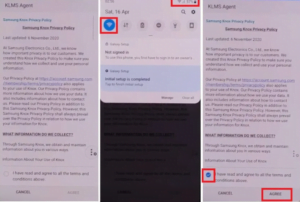
- On KLMS agent: enable WiFi or Mobile data from the Notification bar and then Tap on Agree
- Wait for a few mins, the App will open after Knox license validation completed successfully

- Tap on Search icon and search for Setup
- Select Android Setup (com.google.android.setupwizard) and Disable it
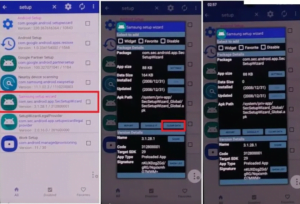
- Then Select Samsung Setup Wizard (com.google.android.SecSetupWizard) and clear data
- Check on the Top-left, the time will appear here…
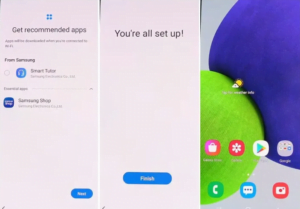
- Now Just Go back and Setup initial steps
- That’s it.
- You have successfully bypassed the Samsung A13 phone


