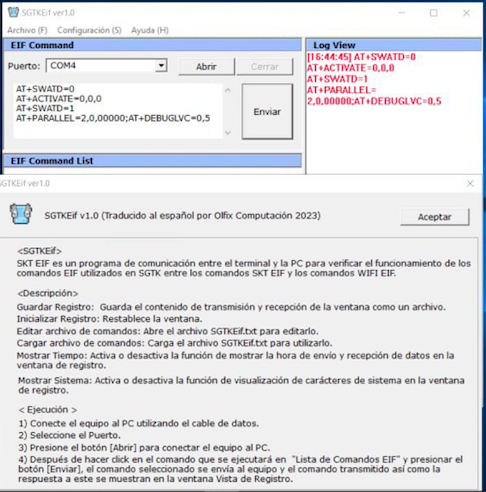ReRa1n has a number of capabilities, one of which is the simple downgrading of iPhone and iPad devices. You can now downgrade your iPhone to any firmware if you use an iPad or iPhone with an A5 to A11 CPU.
The ReRa1n tool will assist you in downgrading your iPhone or iPad without SHSH with Windows and Linux if you do not have a Mac computer.
ReRa1n is a program built on the Checkm8 bug, which also gave rise to the Checkra1n jailbreak and to this utility with a variety of uses that we have discussed in this article.
ReRa1n Compatible devices
iPhone
- iPhone 5S
- iPhone 6 and 6 Plus
- iPhone 6S to 6S Plus
- iPhone SE
- iPhone 7 and 7 plus
- iPhone 8 and 8 Plus
iPad
- Pad Pro (10.5 inch)
- iPad Pro (12.9 inch)
- iPad (9.7 inch)
- iPad Mini 2
- iPad Mini 3
- iPad Mini 4
How to use ReRa1n to downgrade an iPhone or iPad
Because the Windows version was not yet made available at the time this post was written, here are the steps to take in order to downgrade using ReRa1n on Linux.
Step 1:
In Linux, launch Terminal and enter the following commands:
git clone https://github.com/AidanGamzer/ReRa1n.git cd ReRa1n sudo cp rera1n.sh /usr/bin sudo chmod +x /usr/bin/rera1n.sh sudo apt-get update --fix-missing rera1n.sh
Step 2:
You will get an alert requesting you to restart the software to proceed after executing the aforementioned commands. So enter the command below into Terminal:
rera1n.sh
sdowngrade-iPhone
Step 3: -rera1n downgrade-iphone-rera1n
You will need to use a USB or Wi-Fi connection to connect your iPhone. Type: USB if you’re using a USB cable to connect your iPhone (type in capital letters).
USB rerain connection
Step 4: Rerain USB Connection
Without closing the original Terminal window, launch a new one and enter the following command:
cd rerain-dep && sudo ./forward.sh
Step 5:
Press Enter to return to the original Terminal window. If you haven’t updated your iPhone’s root password, type the word alpine when you see a notification appear.
iPhone root password downgrade
Step 6:
Follow the on-screen steps to finish the iPhone downgrade once the message confirms that your device is connected.