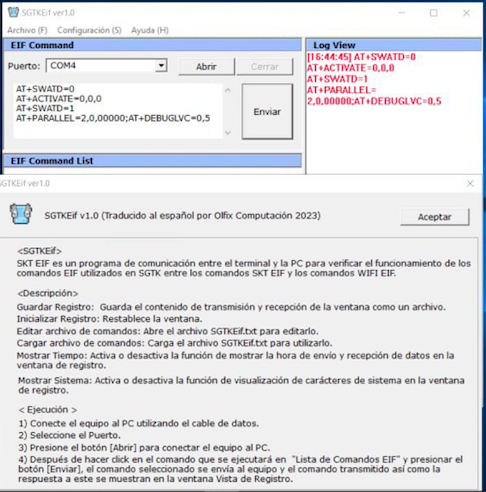Fastboot Commands List and Cheat Sheet with Explanation;- Have you ever used the Fastboot commands? If not, you might at least be familiar with the Fastboot mode on Android devices. ADB and Fastboot are protocols for Android meant to be used by developers and enthusiasts. They can be used to perform different command-line operations using a computer. ADB and Fastboot are a part of the SDK Platform-tools that facilitate debugging and modifying Android devices using the command terminal on a computer.
Whats is Fastboot?
Just like ADB (Android Debug Bridge), Fastboot is a command-line tool as well as a protocol on Android devices. It works as a communication bridge between your computer and Android device. Fastboot commands work only when your device is booted into the Fastboot or bootloader mode. Using these commands, you can reboot the bootloader, enable or disable OEM unlock, and flash factory images or modify partitions on your device.
Whether you want to flash a custom recovery or the stock firmware images on your Android device manually, you must execute specific Fastboot commands for the purpose. However, before you can execute ADB and Fastboot commands, there are certain preparations that you must make beforehand.
Prerequisites
Download the Android SDK Platform-tools that includes ADB and Fastboot files and install them. The next thing you need to do is to install the Android USB driver from your device’s OEM. The last pre-requisite is enabling USB Debugging on your Android phone or tablet.
USB Debugging is located under Developer Options on your Android device. Since the Developer options are not meant for average users as they contain sensitive settings, they remain hidden by default. To enable it, go to Settings> About phone and tap the Build number 7 times. You’ll see a toast message telling ” You are now a developer!” Now, return to the Settings menu page and you’ll find Developer options on the bottom of the page.
Fastboot Mode
ADB commands just require an Android device or emulated connected via USB. However, Fastboot commands require a connected Android device that is booted in the Fastboot or Bootloader Mode. You can boot Android phones or tablets into the Fastboot mode by pressing the Volume Down + Power buttons simultaneously for 2-3 seconds. On some devices, you might need to use the Volume Up key instead.
Alternatively, you can reboot your Android device into the Fastboot or Bootloader mode using an ADB command. Connect your phone to a Windows, Mac, or Linux computer and execute the following commands one after another. Make sure your phone’s screen is unlocked.
Added:
adb devices
When you hit the Enter key after issuing the above command, you’ll see the connected device on the command window.
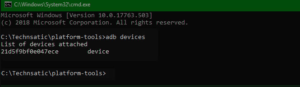
Having ensured a proper connection, you can execute the following command:
adb reboot bootloader
Your Android device will reboot into the Fastboot mode and you’ll all set to use Fastboot commands listed below.
Fastboot Commands List
Warning: Please note that Fastboot commands can brick or damage your device. Please use them carefully. If you are new to such things, please refer to a reliable tutorial. Also, Fastboot commands do not necessarily work on all Android devices. Their compatibility differs from OEM to OEM.
fastboot devices
Using this Fastboot command, you can check if your device has been detected and recognized by your computer of not. It shows the list of device/s connected to your computer as shown below.
fastboot oem
There are some interesting variations of the ‘fastboot oem ‘ command that work with different parameters as described below:
fastboot oem device-info
The above command, for instance, will display a detailed list of information about your Android device. Similarly, you can add the following command after ‘fastboot oem’ to perform certain tasks and get more info.
setbrightness get_config set_config rm_config esim_erase esim_atp uart HALT sha1sum ddrtest ramdump dmesg rma ramdump_sahara dump-chipid check-hw-security get_platform_info set_platform_info select-display-panel off-mode-charge set_display_power_mode enable-factory-lock factory-lock continue-factory
fastboot oem unlock
This command can unlock the bootloader on Android devices from OEMs like Google (Nexus/Pixel), OnePlus, Motorola, Nokia, etc. You may also need an unlock key from your device manufacturer to unlock the bootloader.
fastboot oem lock
Once unlocked the bootloader, you can relock it later by using the above command.
fastboot reboot
Reboots your device into the ROM.
fastboot reboot recovery
Reboots Android devices into Recovery mode.
fastboot reboot bootloader
Sometimes, you may need to reboot the Fastboot or Bootloader mode while flashing images. This command will do that for you.
fastboot flash
This command can be used to flash zip files, factory images, recovery, boot, radio, system and other images to your Android device. Check these examples:
fastboot flash boot boot.img fastboot flash system system.img fastboot flash recovery recovery.img fastboot flash cache cache.img fastboot flash modem NON-HLOS.bin fastboot flash sbl1 sbl1.mbn fastboot flash dbi sdi.mbn fastboot flash aboot emmc_appsboot.mbn fastboot flash rpm rpm.mbn fastboot flash tz tz.mbn fastboot flash LOGO logo.bin
Similarly, you can use the following command to flash TWRP recovery.
fastboot flash recovery twrp.img
If the recovery file you have is a flashable ZIP, you can use the following command.
fastboot flash recovery TWRP-recovery.zip
fastboot boot image_file.img
Use the above command if you need to just boot your Android device into a custom recovery mode temporarily without flashing it.
fastboot format:ext4 userdata
You can use this command to erase your phone’s data.
Should you have any questions to ask about ADB and Fastboot commands, feel free to drop us a comment. Before you go, don’t forget to check out our huge list of ADB Shell commands with a detailed explanation.