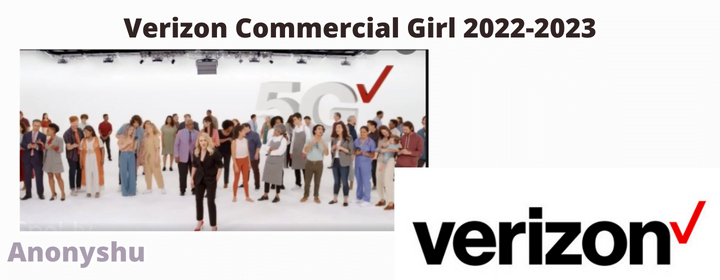Looking for an authentic way to install AltStore on your iPhone? This should be the case if you want to install an iOS IPA or App that isn’t available on the Apple App Store. Android app packages are APKs, and iOS app packages are IPAs.
Many apps are not found on the App Store due to iOS constraints, so we go searching the web for iOS IPA that we can install on our iOS devices and start using. Most of these IPA may be critical to our work, therefore they are unquestionably important.
For example, while there are numerous free internet tactics available on the Android platform, iOS users are limited because the App Store does not have many tunneling apps for free internet. Most app makers, such as HA Tunnel Plus and HTTP Injector, do not have iOS apps, however there are ways to get these programs on the iOS platforms. Using an Android emulator for iOS, we can install Android apps natively on iOS.
also, see: Download iCall Eraser Tool iPhone Eraser Windows Tool Restore iCloud Bypassed ios 12-14.8.1
Those who are familiar with these apps are probably aware that they provide “free internet.” If you want free internet on your iPhone or iPad, here’s how to install and use Android apps on iPhone.
As previously stated, unlike Android, iOS makes third-party app installation incredibly difficult. If you want to install an iOS app/IPA that isn’t accessible on the App Store on your iPhone or iPad, you’ll need to use third-party app shops such as AltStore.
AltStore is a free iOS app that lets you sideload and install IPA files on your iPhone, iPad, or iPod touch. It was intended to allow users to install apps that aren’t available on the App Store on their cellphones, such as emulators, jailbreaks, customizations, and torrent software.
If you want to install iOS IPA files on your iPhone or iPad, this is the guide for you.
That being said, in this article, I’ll show you how to install AltStore on your iPhone and iPad so that you may effortlessly install any iOS IPA on your iPhone or iPad. You will learn how to do this both with and without a computer.
What exactly is AltStore?
AltStore is an excellent non-jailbroken third-party program installation. It provides a wide range of modded and hacked apps, games, and emulators for customizing your iOS devices. It also contributes to the addition of excellent features and options to your iOS devices.
These capabilities and options are available even if your iPhone or iPad is not jailbroken. Additionally, on iOS, this app store alternative provides free paid apps and games.
AltStore does not rely on enterprise certificates, which Apple has been able to crack down on swiftly in recent years. Instead, it makes use of a feature that allows developers to test programs on real-world devices.
This is the developer feature that allows you to install apps built with Apple’s development toolkit, Xcode, using your Apple ID. Unless there is a more fundamental change to the iOS system in a future update, Apple will be unable to simply disable the app.
also, see: MH! why my iPhone camera not working? fixed 7 common problems and how to solve them
This fully native, sandboxed iOS app allows for app sideloading by tricking the Apple system into thinking it is installing apps developed by the user when it is actually installing any program or whatever.
How Does AltStore work?
AltStore does not require that your device be jailbroken. While utilizing it, Apple will believe you are installing programs produced by the proprietor. As a result, it is difficult to halt this program.
This is because they may have a negative influence on consumers who are legitimately developing a new app. It is also not an ideal software because it requires some advanced setup to get started. It is also necessary to comprehend firewall and Wi-Fi settings. You must first download AltServer in order for this software to function properly.
You’ll also need a Wi-Fi connection to install and update the apps. AltStore users have complete control over the programs they install on their devices.
To communicate with Apple’s developer servers, you’ll need your Apple ID and password. You can create a burner Apple ID if you wish because it doesn’t matter which Apple ID you use. \
also see: in 2022 Leaked iPhone 14 Molds Show Huge Camera Bump
How to Install AltStore on iPhone and iPad
The AltStore installation for the iPhone and iPad is not as simple as installing any other software. AltStore is not available in the Apple App Store. As a result, we’ll need to install this program on an Apple device using a computer, either Windows or Mac.
Before you can install AltStore on your iPhone, you must first install AltServer on your PC. Don’t worry; if you follow the instructions outlined below, it won’t be as difficult as you think.
If you own a Mac, you must have iCloud configured. The iCloud desktop client and iTunes must also be installed for Windows users.
I’ll teach you how to install AltStore on iPhones and iPad using both Windows and Mac. But first, let’s go over everything you’ll need to get this done.
Requirements to Install AltStore on iPhone and iPad
- A PC (Windows or Mac)
- AltServer
- iCloud Client for PC
- iTunes Client for PC
How to Install AltStore on iPhone and iPad Using a Windows PC
The following is a step-by-step guide for installing AltStore on your iPhone or iPad using a Windows PC:
1. Get the most recent version of iTunes and install it.
Download and install the most recent version of iTunes from Apple’s website (not from the Microsoft Store). If you already have iTunes, make sure you have the most recent version.
You can get the most recent version of iTunes for Windows by clicking here.
2. Get the most recent version of iCloud and install it.
You must now install iCloud for Windows. You may get the most recent version of iCloud for Windows here.
3. Get and install AltServer
AltStore must be downloaded and installed on your computer. To download AltStore for Windows, go to the official website and select Windows from the drop-down menu.
After downloading the file, right-click it and choose Extract here to unzip it and extract its contents. If you don’t see this option, make sure WinRAR is installed.
After the package has been extracted, double-click the setup.exe file to begin installing AltStore on your computer. Follow the on-screen directions to complete the installation.
4. Locate and run AltServer
Now, search for AltServer in the taskbar’s Search field and launch it.
also, see: easy way How to Recover Deleted WhatsApp Pictures on iPhone and Android
AltServer will be represented by a notification icon in the taskbar. AltServer is running in the background, as you can see.
5. Connect your iOS device (iPhone/iPad) to your Windows PC.
Connect your iPhone or iPad to your computer via a USB cable.
Unlock your device and, if prompted, choose to trust the computer. This allows iTunes to access your iOS device on your computer.
6. Turn on Wi-Fi Sync in iTunes.
To finish this step, you must enable Wi-Fi Sync in iTunes.
To enable Wi-Fi sync in iTunes, follow these steps:
After connecting your iOS device to your PC and iTunes, click on the device icon to see the Summary screen.
Scroll down the page and check the box next to “Sync with this iPhone over Wi-Fi” to enable the feature.
7. Download and install AltStore on your iOS device.
Hover over the AltServer icon in your PC’s taskbar and select “Install AltStore.”
8. Enter your Apple ID and password.
You’ll be asked for your Apple ID and password. Enter these credentials because you’ll need them to generate a signing certificate for using AltStore to sideload iOS apps.
If you don’t want to submit your actual Apple ID and password, you can establish a new Apple ID and use that instead.
also, see: How To Unlock Your iPhone Using Iunlocker
9. On your iOS device, verify your Apple ID profile.
AltStore will be installed in a matter of seconds on your iPhone. After installing the software, navigate to Settings > General > VPN & Device Management, choose the profile associated with your Apple ID, and then hit the Trust button.
This option is known as “Profiles” or “Profiles & Device Management” in iOS 14 and earlier.
10. Finishing the AltStore Installation for iPhone and iPad
After you have trusted the AltStore profile, you can begin installing IPA on your iOS device using AltStore.
How to Install AltStore on iPhone and iPad Using macOS
The following is a step-by-step guide for installing AltStore on your iPhone or iPad using macOS:
1. Install AltServer on your Mac.
Go to AltStore and click the macOS icon to download the AltServer for your Mac. It works with macOS 10.14.4 and later.
2. Extract and install AltServer
- You must unzip the AltServer zip file after downloading it. To accomplish this, double-click altserver.zip to unzip and extract the file.
- After extraction, a DMG file named “AltServer” will be created. Double-click the file to open it.
- If you are prompted to confirm that you want to open it, select Open.
- Once launched, AltServer will display as an icon in the menu bar.
also, see: Download Pokemon Games and How to Play Pokemon Games on iPhone
3. Connect your iOS device to your computer (iPhone or iPad).
Connect your iPhone, iPad, or iPod to your Mac via a USB cable, then unlock the device. If you are asked if you wish to trust the computer, choose Yes.
Depending on your operating system (macOS Mojave or Catalina), follow the steps below:
Open iTunes and activate iTunes Wi-Fi sync on your iPhone in Mojave. Check out this tutorial to learn how to accomplish it.
Catalina, open Finder and check the box next to “Show this iPhone when connected to WiFi.” The instructions can be found in this handbook.
4. Click the AltServer symbol in the navigation bar to install AltStore.
You may now download and install AltStore on your iOS device. Go to the AltServer menu, click Install AltStore, and then choose your device.
5. Enter your Apple ID and password.
You’ll be asked for your Apple ID and password. Enter these credentials because you’ll need them to generate a signing certificate for using AltStore to sideload iOS apps.
If you don’t want to submit your actual Apple ID and password, you can establish a new Apple ID and use that instead.
also see: [Solution] Apple iPhone 11 Pro Overheating Problem
6. On your iOS device, verify your Apple ID.
AltStore will be installed in a matter of seconds on your iPhone. After installing the software, navigate to Settings > General > VPN & Device Management, choose the profile associated with your Apple ID, and then hit the Trust button.
This option is known as “Profiles” or “Profiles & Device Management” in iOS 14 and earlier.
7. Finishing the AltStore Installation for iPhone and iPad
After you have trusted the AltStore profile, you can begin installing IPA on your iOS device using AltStore.
Is it possible to install AltStore on iOS (iPhone and iPad) without a computer?
To put it simply, there is no known way to install AlStore on an iPhone or iPad without a computer. This is due to the necessity to install an intermediary server known as “AltServer” before the AltStore can be installed on your iOS device. Unfortunately, due to iOS restrictions, this server cannot be installed directly on an iPhone, which is why we require a computer as an intermediary agent for the installation to be successful.
How to Install AltStore and Sideload Apps on iOS
- On your iOS device, download an IPA file. You can skip this step if you already have the IPA file you wish to install.
- After you’ve downloaded the IPA file, open the AltStore app on your smartphone and go to the My Apps page.
- Click the Plus symbol in the upper left corner. The IPA files you’ve downloaded will be listed.
- Choose the IPA file you want to install.
If you are using AltStore for the first time, you will be prompted to enter your Apple ID and - password before continuing with the installation.
- AltStore is installing the application. It only takes a few minutes to complete the installation.
- Once installed, the app will appear in the My Apps menu, and you may open the installed IPA app from here or directly from your Home Screen.
How to Renew AltStore on iOS for Free
The AltStore installation on your iPhone or iPad is only valid for 7 days at first. By purchasing an Apple developer account for $99 per year, you can disable the 7-day timeframe.
If you do not wish to pay the annual cost for the developer account, you must reinstall AltStore on your iPhone or iPad using the steps outlined above. The AltStore app, as well as any apps sideloaded through it, will expire after 7 days.
also check: in 8 easy steps How to calibrate an iPhone battery
Connect your iPhone or iPad to the AltServer-equipped PC with the USB cord one more time before the 7-day period expires. Now, open the AltStore app, navigate to the My Apps section, and tap “Refresh All.” This will keep things running for the time being. You must, however, repeat the process every seven days, or both the app and the shop will expire on you.
Final Thoughts on Installing AltStore on iOS (iPhone and iPad)
We have seen a step-by-step approach for easily installing AltStore on iOS (iPhone and iPad). We gave instructions for both Windows and macOS users to do this task effectively. You should be aware, however, that you cannot complete this installation without a computer.
AltStore will be installed on your iOS device for 7 days, after which you will need to renew your access to AltStore and its paid app store. If you do not wish to pay to renew, you must repeat the following steps every 7 days, or the app and shop will expire on you.
That was our step-by-step tutorial for installing AltStore on the iPhone and iPad. Do you have something to say? Please share your thoughts in the comments area.

![How to Setup PayPal Key and Get a Free Virtual Credit Card [Updated]](https://www.anonyshu.com/wp-content/uploads/2022/07/In-South-Africa-how-does-PayPal-work-53.png)